Installation
🏷️ System requirements
The following are prerequisites to use question set editor
Angular
15.2.3
💠 Question Set Editor library for Sunbird platform
Question Set Editor library components is powered by angular. This editor is primarily designed to be used in the sunbirdEd portal and web portal to drive reusability, maintainability hence reducing the redundant development effort significantly. And it can be integrated with any platform irrespective of the platforms and the frontend frameworks. It is exported not only as an angular library but also as a web component aims to make it easy to share, discover, and reuse web components. It creates a framework agnostic way of composing and re-purposing code.
📑 Getting started with integration steps
The Question Set Editor can be integrated as a web component and also as an angular library in angular application projects.
Use as web components 🌏
Question Set Editor Library can also be used as a web component which means if your project does not use a JavaScript framework but prefers platform-based HTML, CSS, and JavaScript, you may wish to use Question Set Editor Library in this way. Simply follow the below-mentioned steps to use it in plain JavaScript project:
Insert library as below:
<script type="text/javascript" src="sunbird-questionset-editor.js"></script>Copy all the files from here, the library requires these files internally to work well.
Define an html element where you want to display the editor and set an
idto it. For example<div id="inQuiryEditor"> </div>Note - You can give any
idof your choice but the same id should be used to append the questionsetEditorElement.Create a custom HTML element:
lib-questionset-editorconst questionsetEditorElement = document.createElement('lib-questionset-editor');Get sample questionsetEditorConfig from here: questionsetEditorConfig and pass data using
editor-configquestionsetEditorElement.setAttribute('editor-config', JSON.stringify(questionsetEditorConfig));Note: Attribute should be in string type
Listen for the output events:
editorEmitteras:questionsetEditorElement.addEventListener('editorEmitter', (event) => { console.log("On editorEvent", event); });Append this element to the existing element
const inQuiryEditor = document.getElementById("inQuiryEditor"); inQuiryEditor.appendChild(questionsetEditorElement);▶️ Refer demo example
Note: Question Set Editor requires a back-end service for making the API calls. For running the Question Set Editor you need a server where inQuiry services are up and running.
For testing purpose we are using a node.js server where the API's proxy and editor are running on
localhost. For running the editor and services fromlocalhostplease refer the server.js file and run it usingnode server.js
Use as web component in the Angular app
Run command
Add these entries in an angular JSON file inside assets, scripts, and styles like below
Integrating
lib-questionset-editorweb component in the angular componentCreate a viewChild in HTML template of the angular component like
Refer to the
viewChildin the ts file of the component and create the Questionset Editor using thedocument.createElement, then attach the editor config and listen to the editor events like below and since we are rendering usingviewChildthese steps should be under thengAfterViewInithook of the angular component.Note: Click to see the mock - questionsetEditorConfig and send the input config as a string
For running different question set in the editor, set the do_id of Question Set in
data.tsfile as:You're done! Question Set Editor web component integration in angular application is completed.
Note: Question Set Editor requires a back-end service to make the API calls. For running it locally we need a proxy server. You can use the below steps for doing the proxy and run the services on localhost:3000
Create a proxy.conf.json in the root folder. Refer: proxy.conf.json
Update the packge.json
Create a latexService.js in the root folder. Refer: latexService.js
Create server.js in the root folder. Refer: server.js
For running the server.js file few packges are to be installed. Please install the below packages.
Now we are ready to run the application.
Open one terminal in your application's root folder and run the server as below and let it keep on running.
Open another terminal on root folder and start your application
Use as Angular library in Angular app
For getting started with a new Angular app, check out the Angular CLI.
For existing apps, follow the below-mentioned steps:
🏷️ Step 1: Install the packages
The following commands will add sunbird-questionset-editor library to your package.json file along with its dependencies.
Don't forget to install the below peer dependencies of the library in your application. that need to be installed in order to use the library in your angular project.
Note: As QuestionSet library is build with angular version 15, we are using "bootstrap": "^4.6.2" and ngx-bootstrap@^10.0.0 which are the compatible versions. For more reference Check compatibility document for ng-bootstrap here
🏷️ Step 2: create and copy required assests
After installing the above dependencies, now we have to copy the required assets from the given folder to the assets folder of your angular application. It contains styles and plugins.
Copy the assets from: assets
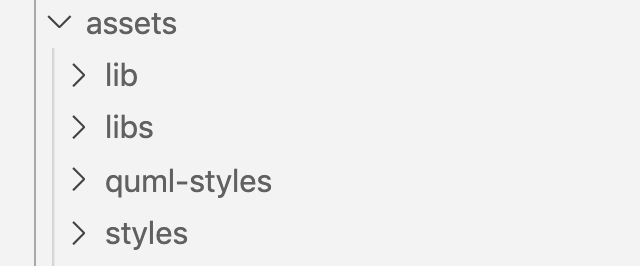
Create a latexService.js in the root folder. Refer: latexService.js
Create a proxy.conf.json in the root folder. Refer: proxy.conf.json
Create server.js in the root folder. Refer: server.js
🏷️ Step 3: Include the styles, scripts and assets in angular.json
Now open the angular.json file and add the following under architect.build.assets for default project
🏷️ Step 4: Change in package.json
🏷️ Step 5: Add question-cursor-implementation.service
Create a question-cursor-implementation.service.ts in a project and which will implement the QuestionCursor and EditorCursor abstract class.
QuestionCursor and EditorCursor is an abstract class, exported from the library, which needs to be implemented. Basically it has some methods which should make an API request over HTTP
Let's create the question-cursor-implementation service by running the following command:
Now open app.module.ts file and import like this:
For more information refer question-cursor-implementation.service.ts.
🏷️ Step 5: Import the modules and components
Include QuestionsetEditorLibraryModule in your app module:
Once your library is imported, you can use its main component, lib-questionset-editor in your Angular application.
Add the tag to the app.component.html like so:
🏷️ Step 6: Send input to render QuestionSet Editor
Create a data.ts file which contains the questionSetEditorConfig Refer: data.ts
(Note: data.ts contains the mock config used in component to send it as input to questionset Editor. We need only questionSetEditorConfig.Use the mock config in your component to send input to questionset editor as editorConfig)
app.component.ts
app.component.html
🟠 Available components
QuestionSet Editor
Can be used to render Editor
lib-questionset-editor
<lib-questionset-editor [editorConfig]="editorConfig"></lib-questionset-editor>
editorConfig
editorEmitter
🔻 Input Parameters
editorConfig: Object - [
Required]
For more information refer this documentation: CONFIGURATION.MD
🔻 Output Events
editorEmitter() - It emits event for each action performed in the editor.
🏷️Step 7: Set the auth token and questionset identifier
From the root directory - go to server.js file
Note: You will need actual API_AUTH_TOKEN and USER_TOKEN
If you are pointing to sunbird dev (dev.sunbirded.org), create a Question Set in sunbird dev, set the do_id of Question Set in data.ts file
🏷️ Step 8: Build the library
Run npm run build-lib to build the library. The build artifacts will be stored in the dist/ directory.
🏷️ Step 9: Run the application
Before running the application, we have to start the node server to proxy the APIs by running the following command:
Once that is done, Use the following CLI command to run your application locally
To see your application in the browser, go to http://localhost:4200.
📑 Questionset Editor Contribution Guide
Repo Setup
Clone the Repo with the desired release branch: https://github.com/Sunbird-inQuiry/editor
Go to the root directory
Install dependencies
Build the library
It will create a /dist/questionset-editor-library folder at the root directory and also copy all the required assets.
Starting up the Sample application
A sample angular application is included as part of this repo
In another terminal tab -
From the root directory - Start the server
The demo app will launch at http://localhost:4200
Set the auth token and questionset identifier
From the root directory - go to server.js file
Note: You will need actual API_AUTH_TOKEN and USER_TOKEN
If you are pointing to sunbird dev (dev.sunbirded.org), create a Question Set in sunbird dev and set the do_id of Question Set in data.ts file
Run Node server to proxy the APIs (Open one more terminal in root folder and run the server.js ) as:
Last updated
Was this helpful?